CREAT BUY X GET Y COUPON
If you would like to apply Coupon Code with detail following setup:
- Discount code: xyz
- Discount type: Buy X Get Y
- Customer buys: 2 ALPHADOM PRODUCT SAMPLE product with product handle alphadom-product-sample -> Product X
- Customer gets: 3 Black Fashion Zapda Shoes product with product handle black-fashion-zapda-shoes
- AT A DISCOUNTED VALUE: 70%
From your Shopify admin, go to Discount click Creat Discount and following setting
USING BOGO COUPON CODE TO CREAT PROMOTION AT PRODUCT PAGE
1. Add Meta Field Settings
Add 5 Custom metafields following instruction: Shopify Metafield name Bundle Product
- namespace: c_f
- key: buy_x_get_y
- value: DISCOUNTED VALUE: Discount percent
- namespace: c_f
- key: product_y
- value: Product Y Handle
- namespace: c_f
- key: discount_code_x_y
- value: discount code buy x get y
- namespace: c_f
- key: number_discount_x
- value: Quantity product X customer buy to apply Buy X get Y Coupon
- namespace: c_f
- key: number_discount_y
- value: Quantity product Y customer gets when apply Buy X get Y Coupon
2. Setting Product Custom Field - Metafield
Navigate to Product page, add custom field for product page with detail. You may following instruction here to know how to add custom field
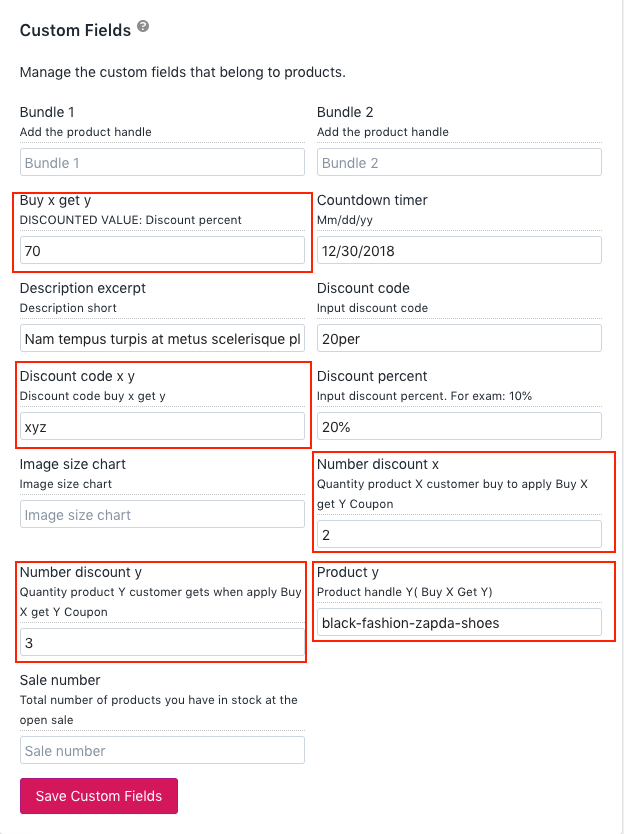
Click Save Custom Field and Save product
3. Show Promotion BOGO to Product Detail Page.
From your Shopify admin, go to
- Find the theme that you want to edit and click Customize.
- From the top bar drop-down menu, select the type of page to edit: Product pages.
- Click Sections tab > Product pages > Metafields
- Tick show buy 1 get 1 & Select Promotion Title. Click Save
