If you have a Shopify online store, then you can create webpages in your Shopifyadmin. Webpages contain information that rarely changes or that customers will reference often, like an "About Us" page or a "Contact Us" page.
You can also add a blog to your online store for content that you'll be updating regularly, or if you want to encourage feedback.
Add a new web Page to your online store
From your Shopify admin, go to Online Store>Pages.
Click Add page. You will be taken to a new webpage editor.
In the webpage editor, enter a Title and Content in the text boxes provided.
Be descriptive and clear when choosing your webpage title. The webpage title is displayed in the tab or title bar of browsers. It is also used as the title in search engine results.Learn more about websiteSEO.
In the Visibility field, you can choose whether you want your webpage to be published or not. By default, your new webpage will be visible when you click Save. Select the Hidden option if you want your new webpage to be hidden from your online store, or click Set a specific publish date to control when your webpage is published:
In the Template field, you can choose page template (page type) that you would like to apply.
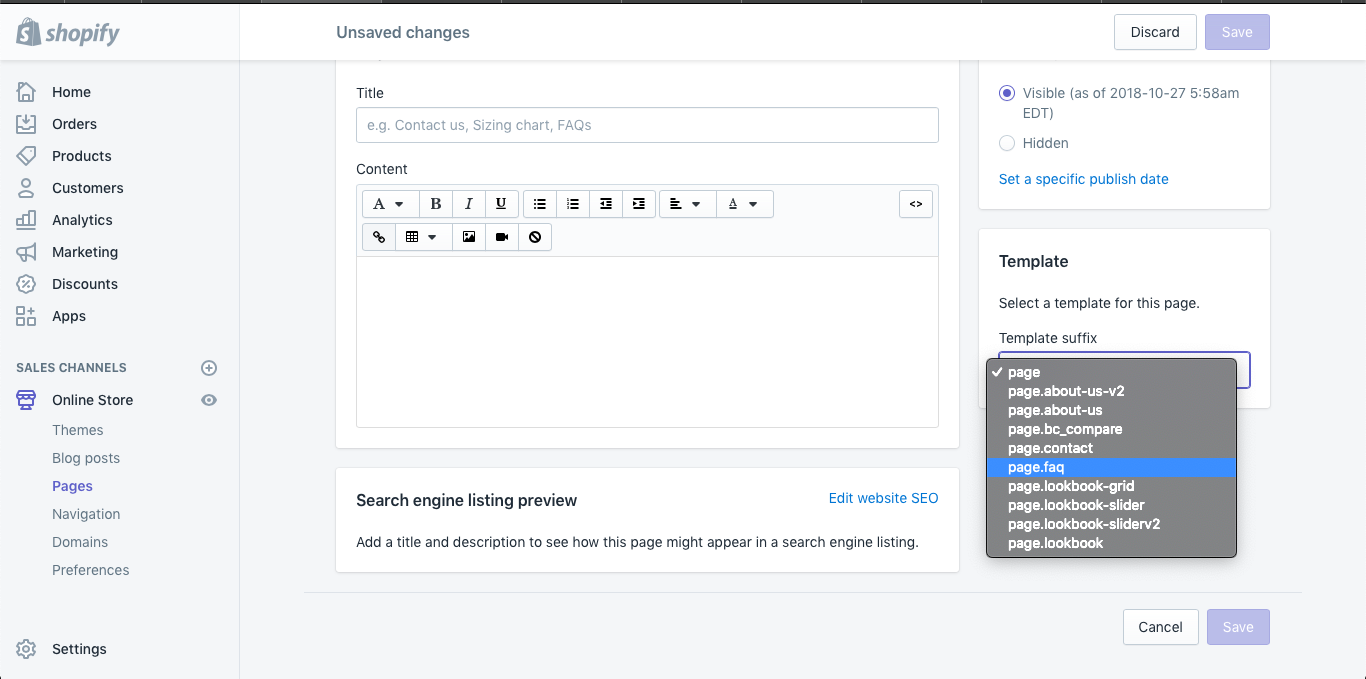
- Click Save
Artemis support 9 page templates (page type).
You have to add page and select template field to show pages as our demo. It's include
- Page default - page
- Page about us - page.about
- Page about us V2 - page.about-us-v2
- Page contact - page.contact
- Page Lookbook - page.lookbook
- Page Lookbook grid - page.lookbook-grid
- Page Lookbook slider - page.lookbook-slider
- Page Lookbook slider V2 - page.lookbook-slider-2
- Page Faq - page.faq
When you install Wishlist & Compare by Arena app, it's will sync one more page templates for Compare function
- Page Compare - page.bc_compare
Customize Page template Sections
In order to customize layout for pages
From your Shopify
Find the theme that you want to edit and click Customize.
From the top bar drop-down menu, select the type of page that you want to edit.
It's will show the sections for each page.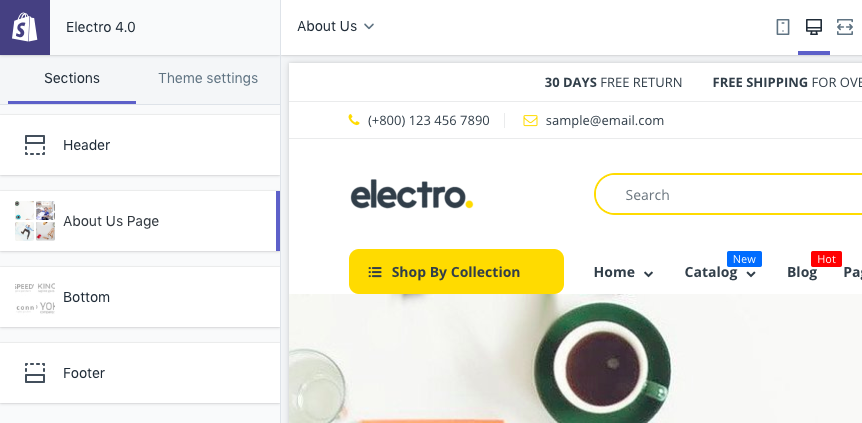
- Change your Section setting and click Save