Edit static sections
You can edit the content of static sections.
From your Shopify
Find the theme that you want to edit and click Customize.
From the top bar drop-down menu, select the type of page that you want to edit.
For example, if you want to edit your Product pages section, then select Product pages from the drop-down menu. Because the Header, Bottom, Footer sections appear on every page of your online store, you can edit these sections regardless of the page type that you select.

Click the section containing the content that you want to edit.
Edit the settings to suit your needs.
Click Save.
Add dynamic sections
You can add up to 25 dynamic sections to your home page.
From your Shopify admin, go to
Find the theme that you want to edit and clickCustomize.
In the theme editor toolbar, clickAdd section.
Click the type of section that you want to add, then clickAdd. Each theme has a unique set of sections to choose from.
Change the section's content by adding and editing the content blocks in the toolbar.
ClickSaveorPublishto save your changes.
When you add an image to a section, the file is added to the Files section of your admin. You can reuse an uploaded image in other sections or pages of your store.
Rearrange dynamic sections
From your Shopify admin, go to
Find the theme that you want to edit and click Customize.
On the section that you want to move, click
⁞⁞and drag the section to a different place:
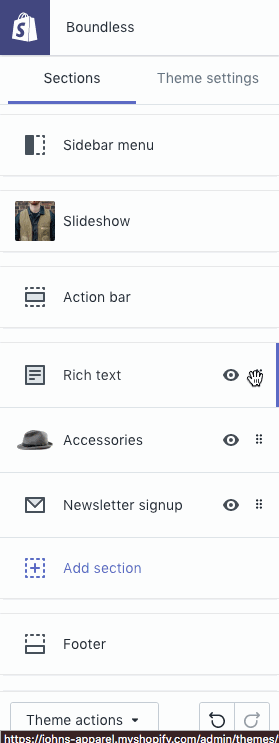
Hide dynamic sections
You can remove content from a dynamic section, or remove a dynamic section from your home page. Deleting content in this way removes the section content, but doesn't delete anything from your account. If you delete a product orcollectionblock from a section, then that product or collection will still exist in your admin. If you delete an image in a section, you can still add that image to other sections.
From your Shopify admin, go to
Find the theme that you want to edit and clickCustomize.
In the theme editor toolbar, click the eye icon for the section that you want to hide:
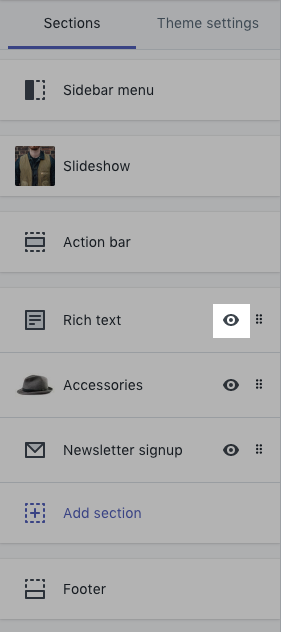
Remove dynamic sections
You can remove content from a dynamic section, or remove a dynamic section from your home page. Deleting content in this way removes the section content, but doesn't delete anything from your account. If you delete a product orcollectionblock from a section, then that product or collection will still exist in your admin. If you delete an image in a section, you can still add that image to other sections.
You can remove content from a dynamic section.
From your Shopify admin, go to
Find the theme that you want to edit and click Customize.
Click the section containing the content that you want to remove.
In the Content section, click the content you want to remove from the section.
Click Delete [content], where [content] is the content type (collection,image, orlogo, for example).
You can remove a dynamic section from your home page.
From your Shopify admin, go to
Find the theme that you want to edit and clickCustomize.
In the theme editor toolbar, click the section that you want to remove.
ClickDelete sectionat the bottom of the toolbar.